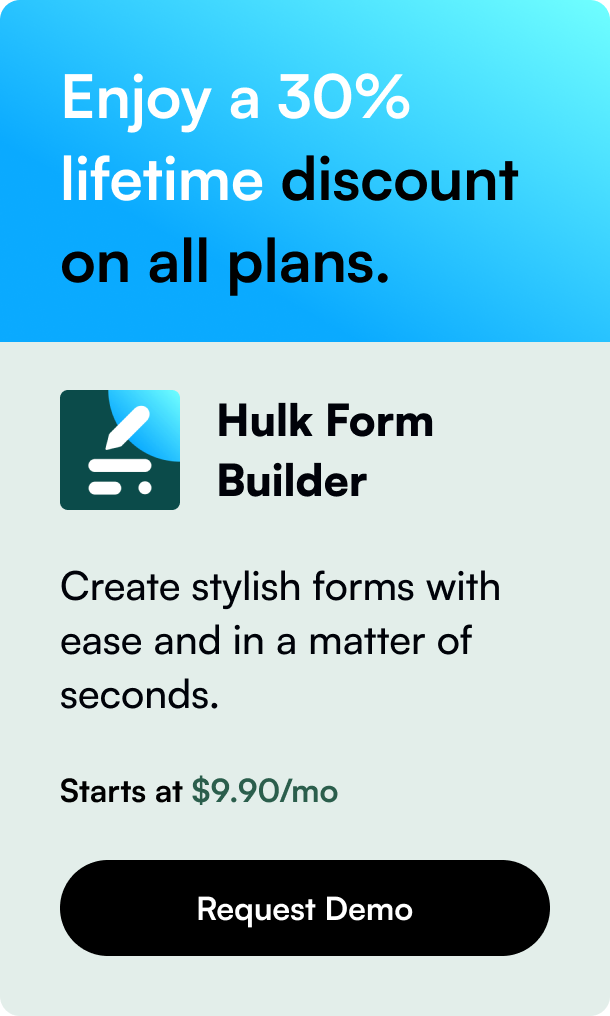Table of Contents
- Introduction
- The Life Cycle of a Shopify Order
- Beyond Shopify’s Default: Utilizing Apps for Granularity
- Addressing Bulk Shipping Queries and Tracking
- Conclusion
- FAQ Section
Introduction
Have you ever made a purchase online and eagerly awaited the notification that your order is on its way? Understanding the process that kicks into gear once you click "purchase" can be surprisingly complex. For online sellers, specifically those using Shopify, keeping track of where each order stands in the fulfillment process is crucial for providing excellent customer service. In this blog post, we delve into the nitty-gritty of order statuses within the Shopify platform, from payment to fulfillment, right through to returns. You'll learn why keeping on top of these statuses could be the difference between a one-time purchase and a repeat customer. We'll highlight what sets this post apart from others: not just defining the order statuses, but providing useful strategies for managing and optimizing them. If you're a Shopify store owner, this could be where you gain insights to streamline operations and boost customer satisfaction.
The Life Cycle of a Shopify Order
Every Shopify order goes through several stages, each marked with a specific status that indicates its progress. Managing these statuses effectively ensures an organized approach to fulfillment and supports customer confidence in your shop and brand.
Payment Status: The Starting Line
Once a customer places an order, its payment status becomes the first indicator of progress. Shopify has several payment statuses including "Authorized," "Paid," "Pending," and "Expired." Understanding these is essential. For example, "Authorized" means the payment information has been validated but not captured, often requiring manual action if you’ve set up manual payment capture. This status calls for swift handling to avoid transaction expiration and potential order cancellation.
Fulfillment Status: On the Road to Delivery
Following successful payment, the order transitions to the fulfillment stage. Initially marked as “Unfulfilled,” actions such as shipping some or all items update status to “Partially fulfilled” or “Fulfilled.” For businesses offering subscriptions, the “Scheduled” status will appear until the fulfillment date. It's important to note that upsell offers at checkout or manual holds can temporarily change an order’s fulfillment status to "On hold." This prevents execution of the final fulfillment step until resolved, meaning active management is key.
Return Status: Managing the Post-Purchase
Not all transactions end with a satisfied customer, and returns are a reality of commerce. When returns occur, Shopify handles them through return statuses, indicating actions like refund or replacement that you should prioritize. However, only orders with initiated returns exhibit these statuses.
Viewing Order Status: A Bird's Eye View
Shopify offers an Orders page within the admin dashboard which provides a bird's view of all orders based on their statuses. Using filters to sort through different status combinations allows for a more efficient workflow and understanding of tasks awaiting attention.
Beyond Shopify’s Default: Utilizing Apps for Granularity
While Shopify’s basic functions are sufficient for many, the platform allows for extensions through third-party apps to give more granular control over order statuses. Apps come at different price points and offer varied features, from custom status creation to automated customer update emails.
W3 Custom Order Status: Operational Communication
An example of a beneficial app is W3 Custom Order Status which takes transparency to another level. With customizable statuses that outline production processes, customers can be updated at each step, fostering trust and significantly decreasing the frequency of "where's my order?" inquiries. Utilizing such tools is beyond just attributing statuses; it involves catering to customer experience while freeing up your time.
Status Pro - Order Status: Enhance Customer Satisfaction
Status Pro aligns closely with customer satisfaction by allowing custom statuses and correspondent email templates that keep buyers in the loop. It possesses a user-friendly order lookup feature, reducing the need to field basic inquiry calls or emails. Integration with apps like this can also reflect on workflow enhancements within the production team.
Addressing Bulk Shipping Queries and Tracking
Shopify community forums often surface discussions on the desire for a singular place to view shipping statuses of all orders. While in-dashboard functions provide an overview, third-party apps like Shipping Tracker and Shipment tracking & notify fill the gaps by offering a comprehensive look at delivery statuses, from "in transit" to "delivered." Choosing to integrate such apps relies heavily on balancing needs with cost, and assessing their value against the resource and time savings for your business.
Conclusion
Shopify's order statuses work as the pulse check for your operation. They form an informational bridge from checkout to last-mile delivery. Familiarizing yourself with each status keeps operations smooth and fulfillment prompt, a key to forging customer loyalty. While the default settings within Shopify's dashboard cover basics well, there’s scope through apps to tighten control over the order life cycle by adding detail and enhancing communication. As the Shopify community displays, there's a continual push for improvements and integrations to simplify order management further. Whether opting for the platform's built-in capabilities or elevating functionality with add-ons, the aim remains consistent: to stay atop of your service game and leave customers impressed with smooth, visible progress from purchase to parcel.
Consider this the ultimate guide to not just understanding, but mastering, order status in Shopify. Is the perfect order status view a one-stop dashboard inclusive of all tracking data points? Only time and platform development will tell. For now, using a mix of inherent and extended Shopify functionalities seems to pave the route to comprehensive order management.
FAQ Section
Q: How can I update an order status in Shopify? A: You can update statuses directly from the Orders section within the Shopify admin dashboard. Depending on the action taken (e.g., capturing payment, fulfilling items), the status will update automatically or manually.
Q: Can I customize order statuses in Shopify? A: Yes, you can customize order statuses by using apps from the Shopify App Store. Apps like W3 Custom Order Status and Status Pro - Order Status provide additional capabilities for uniqueness to your steps and communication.
Q: Is it possible to automatically notify customers of order status changes? A: Absolutely. Shopify allows setting up automatic notifications for status updates. Apps can also help to tailor these notifications more specifically or improve their appearance.
Q: Are third-party apps necessary for managing order statuses on Shopify? A: While not strictly necessary, third-party apps can greatly enhance order status management by offering customizations and added features that are not available in the default Shopify experience.
Q: How does Shopify handle status updates for returned items? A: Shopify updates return statuses based on the actions required, such as refund or exchange. Orders with no initiated returns won’t display a return status.
Remember, excellence in e-commerce isn’t just about sales. It’s about managing expectations every step of the way. Keeping an eye on the lifeblood of order activity—its status—informs, reassures, and delights your customers, cementing your store’s reputation for reliability and service.