As a beginner, you should realize that choosing an excellent online store theme is key to providing a great consumer experience. With Shopify's 1000+ templates for various brands and industries, finding the appropriate theme for your company can take time.
We're excited to present the Shopify Prestige theme to assist you in choosing. This premium theme makes the look of your online store stand out and gives clients a luxurious and sophisticated buying experience.
Why do we recommend the Prestige theme?
This theme blends style and utility. Fashion, beauty, and luxury brands love its clean lines, bold font, and modern design. In addition, the theme's drag-and-drop interface and built-in capabilities make it easy to personalize and optimize your online store to meet your needs.
In this post, we'll investigate the Prestige Shopify theme documentation and show you DIY methods to alter it to create a unique and engaging online shopping experience for your clients. The Prestige Shopify theme is great for high-end fashion and home product stores using the platform!
Announcing Online Store 2.0:
Revolutionizing your experience with the Shopify, Prestige Shopify theme added support for Shopify online store 2.0 on 11 August 2021, which allows you to use drag-and-drop sections and blocks to create custom pages throughout your store without special coding. Upgrade to Shopify OS 2.0 to get a better ecommerce building experience.
Shopify prestige theme documentation
What is the Shopify Prestige theme?
This premium theme helps you give your online store a luxurious look and appeal. The Prestige theme is ideal for brands that want to portray elegance and exclusivity. The Prestige theme utilizes advanced technology to give your online store a luxurious look and appeal. Its versatile range of features, including a swatch visualizer for products, makes it configurable and easy to use.
Despite its premium appearance, the Prestige theme is configurable and easy to use, now with the added convenience of SMS functionality. You can create a unique and engaging online shopping experience for your consumers with its straightforward drag-and-drop interface and many built-in features and tools.
The Shopify Prestige theme is ideal for businesses providing luxury fashion, beauty, or home goods. The pricing is set accordingly, considering the value it brings to such high-end businesses.
Customization Tips and Benefits:
When customizing the Prestige theme, consider the following tips and best practices:
- Choose a color scheme that aligns with your brand and target audience.
- Use high-quality product images and optimize them for fast loading.
- Pay attention to typography and ensure readability.
- Customize the homepage, product, collection, and checkout pages to create a consistent and visually appealing experience.
- Experiment with different sections and layouts to find the best arrangement for your content.
Shopify Prestige theme styles
-
The Shopify Prestige theme offers three unique styles to quickly organize the catalog according to your preferences.
Allure
The Allure Style features a sleek, dark aesthetic with a White Smoke background that gestures to the classic design. Future and Century were picked for their clean, contemporary appearances.
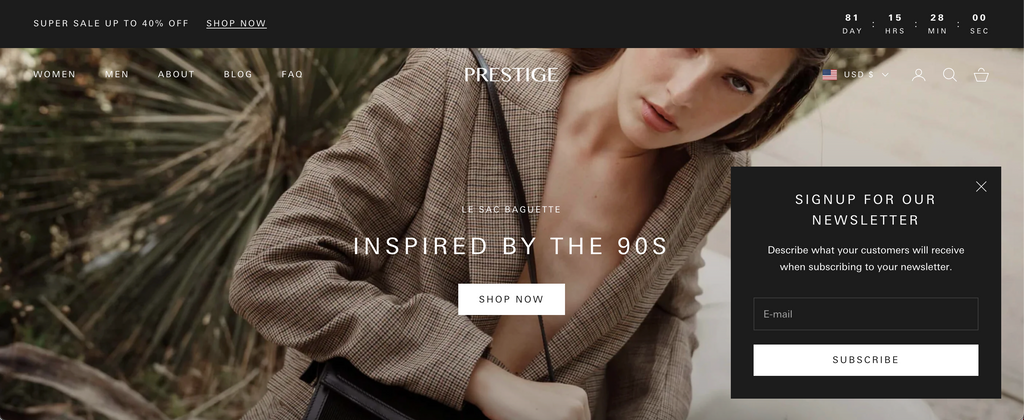
- Couture
Couture might give off an impression of gentleness and comfort with a more upbeat color scheme.
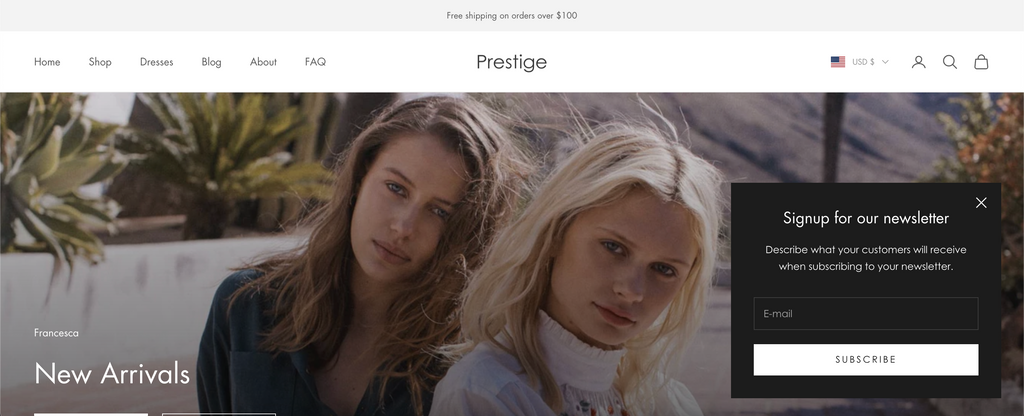
- Vogue
Vogue, in contrast to other styles, gives a bright design to your Shopify store.
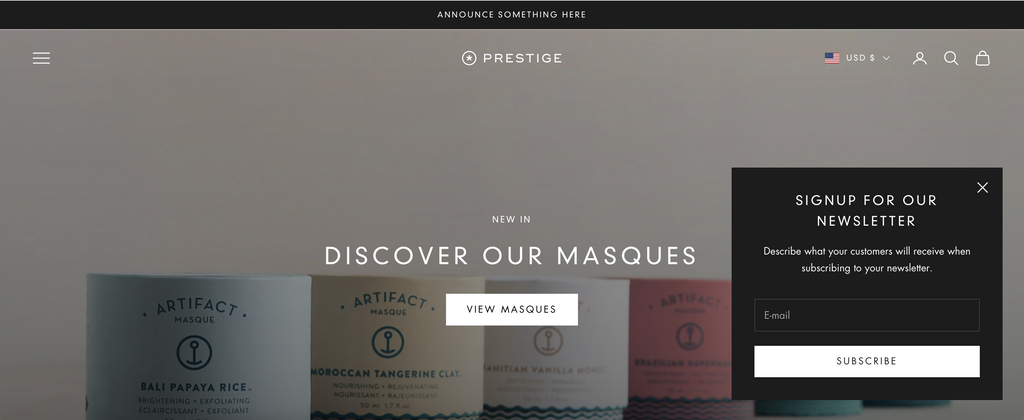
Nevertheless, these are only some designs that Maestrooo offers as examples to consider. You should have your adjustments if you want to build the greatest possible online retail location for your products and company. Nobody other than you knows more about your company than you do.
Related article: Shopify Prestige Theme Review 2021 (Free theme upload)
Features: Shopify Prestige theme
The Shopify Prestige theme's main theme features like:
-
Mega Menu:
A mega dropdown menu in the Prestige Shopify theme will let you pack and organize your products in a more refined way, easing your customer's experience with the store, i.e., allowing them to find their desired product quickly.
-
Slide-out cart:
Don't allow your customers to go through multiple steps to abandon the cart. Increase your store's conversion rate with the theme's product discovery - the "Slide-out cart" feature. The features make it easier for your customers to complete the purchase with one click instant checkout.
-
Image hotspot linking:
Engage your customers with the "Shop the look" feature and inspire your customers to see the product in action on your websites. The feature increases engagement and strives the customer to add multiple items to their cart in a single click.
-
Image stacking & carousels videos:
Having the best product and price isn't enough to drive your customer towards the conversion; showcase the product with Prestige theme's highly versatile product media display options.
Apart from the mentioned features, the Custom home page, product page, collection page, and checkout page are some of the cool features of Prestige theme Shopify that you can buy and add to your online store.
Refer to our Shopify Prestige theme documentation - Free consultation blog for more details on the features.
Prestige theme Shopify documentation: Basics
Regardless of what you're selling, ecommerce is competitive. As more consumers move to online shopping, you know you have a pool of opportunities to entice customers and build up a new sales strategy. It's incredible how quickly online shopping has grown, with just about 1 million online consumers in 2014 to two-plus billion consumers in 2021.
HulkApps uses cutting-edge technology to make Prestige Shopify theme customization a breeze, whether it's minor issues like the design, integrating an app, or upgrading your theme.
You'll need to flex your creativity and business savvy to stay competitive. Thankfully, by reading through the Prestige Shopify theme documentation, you will be able to capture the required customization needed. Let's review some of the basics of Shopify Prestige theme documentation, so you can put your brand front and center, make products and content more eye-catching, and create a visually rich experience that keeps customers engaged.
Shopify prestige theme documentation: How to find Shopify theme demos and get started
- To begin with, head up to the Shopify theme store and type in the Prestige Shopify theme or click the link.
- Try out either form of the preset to get started efficiently.
- Post that, find the prestige Shopify theme demo and click either the "View Demo" or "Preview in your store" option.
- By clicking the latter option, you will add the theme to your store in demo mode and combine your content and items with the theme.
Getting started with this documentation Prestige theme Shopify is the most comprehensive approach to previewing a Shopify theme. It allows you to see precisely how the theme will look in your store with your actual products.
If you're browsing or don't yet have any products or content in your shop, you can click the prestige Shopify theme demo - "View demo" link below the "Preview" button or by lingering over the device images.
Shopify prestige theme documentation: Setting up the theme for your business
When you get started in setting up your online store with the Shopify Prestige theme, you'll be able to see that you can get up and running with little to no customization needed.
The Prestige theme on Shopify is a simple yet versatile option for anyone looking to launch an online store quickly and efficiently. With this theme, you can easily load your products, personalize your store's administration information, and customize your content to create a unique shopping experience for your customers.
Even better, the Prestige theme is highly customizable, allowing you to make it your own. Our team of experts is here to help you with branding, design, or custom development, making it easy to create a store that truly reflects your vision and brand.
Shopify prestige theme documentation: DIY tips to customize theme
Under the Themes segment of your dashboard, Shopify will show you the current theme applied (Prestige Theme in our case) along with a preview of the theme. You can use the "Customize" button when you're ready to start customizing your Prestige Shopify theme. The theme customization in Shopify is divided into two approaches:
- Overall theme settings and
- Template customization.
Prestige Shopify theme documentation: Template customization

At the top of the Shopify theme customization window, you'll find a dropdown for choosing a page template. The dropdown option allows you to customize individual page templates used throughout your store. To note:
- The preview will change to show whatever template you currently have selected.
- The Sections tab displays the individual sections, or content modules, currently used by the selected page template. These vary from page to page, and some have more sections than others.
Before moving on, it's important to note that you're choosing templates in the dropdown menu, not individual pages. Any customization you make to the theme's template will show on all pages that use that template.
Shopify Prestige theme documentation – Customizing Sections

-
Customizing the Prestige theme page header
The header section provides several options you can customize and change the way the header appears across your site. The options include your logo, the way it displays, and your top navigation. Any update you make to the header will display consistently, no matter what page your visitors are on.
For instance, if you're editing the Home Page template and changing the menu under the header, it would also change the menu shown in other page templates.
-
Setting up a collection footer image

In this documentation Prestige theme Shopify, you shall learn to set up a collection footer image for your store. To begin with, choose "Collection pages" from the theme editor. Selecting the page will redirect you to the default collection page.
On the default collection page, click on the "Collection footer" section under the "Section" tab and make the necessary changes like enabling the option "Show section," filling in the different settings, and saving the settings to set up a collection footer image.
-
Customizing the Prestige theme footer

Like the theme header, any customizations you make to the footer will display sitewide. The options you can customize will depend on how your theme is coded.
In the Prestige Shopify theme, you can customize which quick links are displayed, edit content about your store, and adjust the newsletter option within the footer. You can add content to expand and improve your customer experience.
-
Editing individual sections in the Prestige theme Shopify
You can customize each section in the currently selected page template by clicking on that section. When you click into a section, the preview will scroll to display your current edited section. Always remember that the options will vary depending on your chosen section in the Shopify Prestige theme.
For example, if editing the Image with Text Overlay, you'll have options to adjust image alignment, layout, text size, the actual text displayed, and more. Similarly, when you are editing the Featured Collection, you will have different options to adjust how the product collections are displayed to visitors.
-
Adding a section in Prestige Shopify Theme

Want to add some more content to a page template? The "add section" button lets you expand and add more sections. After clicking, you'll see a list of all the available content modules you can add to the current template.
Clicking into any of the available sections will add that section to the preview to give you an idea of the design. Just click the blue "Add" button to add that section to your current template if you're satisfied.
-
Creating a FAQ page

In this documentation Prestige theme Shopify, you shall learn to create an FAQ page for your store. To begin with, you need to just create a new page (FAQ) in Shopify admin. And on the bottom right, find a box called "Templates." Click the dropdown menu and select the template called "page.faq":
In your second step, you are requested to open the theme editor and enter the newly created page name (FAQ) in the page selector at the top and select the page. Upon selecting the page, you will be automatically redirected to the page. And further, on the sidebar editor, click on the small arrow next to the FAQ section to add existing content and remove or add new content.
HulkApps makes Prestige Shopify theme customization a breeze
By connecting with HulkApps Shopify theme Prestige free consultation experts, you can better understand Shopify Prestige and its potential to reflect your business objectives.
Apart from helping you understand the documentation Prestige theme Shopify, HulkApps has excellent service and support called ‘Customize Prestige Shopify Theme,’, especially for Shopify Prestige themes. We have a dedicated Prestige Shopify expert who keeps customizing themes. Whenever you have minor issues like the design, integrating an app or upgrading your theme, or similar, we are standing by to fix it immediately.
Customize Prestige Shopify ThemePrestige Shopify theme documentation- Summary
Designed by Maestrooo, high-end Shopify theme development and design studio, the Prestige theme is one of the most popular and outstanding themes. The theme's high-end and luxurious design will help you set up and highlight your brand's best products.
Apart from the listed features above, the theme store promises the following:
-
Always in the loop with the changes
The Prestige Shopify theme is continuously being updated with new releases and fixes. The updates, changes, and fixes do not help the theme become more efficient, but it allows merchants to grow beyond the basics.
-
Optimized and improvised
Built for Shopify platform merchants, the theme meets Shopify's performance standards, ensuring a faster shopping experience for your buyers. And you can get free stock photos from Shopify Burst.
-
Rejoice in the free trial and non-expiring license
Get to know the theme with your products, brand colors, and customizations for free and pay $300 only when you are all set to publish the store. On a similar note, you can rejoice in the theme for free for one complete store. This pricing model allows you to effectively trial the theme before committing to its cost.






