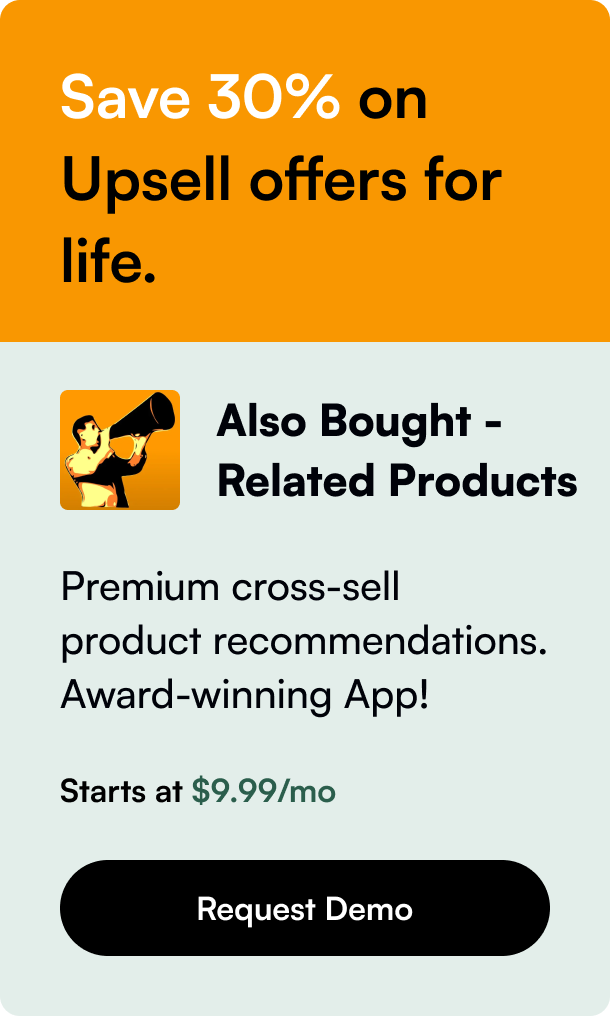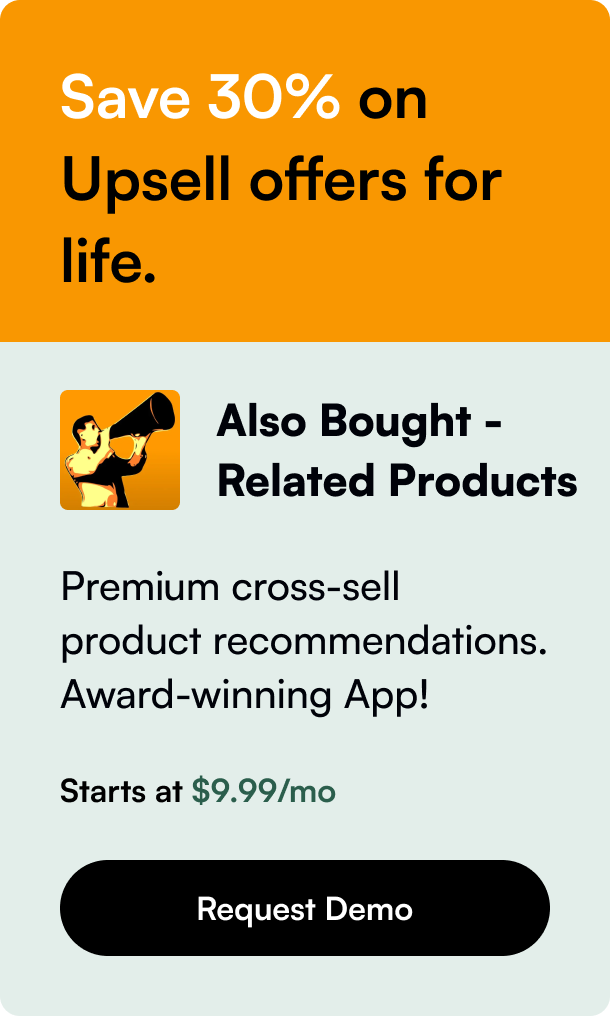Table of Contents
- Introduction
- Tuning in to Shopify's Symphony: Setting up Your Notifications
- Conducting the Notification Orchestra
- Troubleshooting: When The Notes Miss the Beat
- Smart Assistants: The Virtuosos in Order Notifications
- Conclusion: Harmony and Prosperity
- FAQ Section
Introduction
Have you ever wondered how you keep track of new orders on your Shopify storefront as they roll in? Imagine the edge a timely notification could give your customer service - the kind of prompt response that turns first-time buyers into loyal fans. In the ever-evolving world of e-commerce, staying notified is not just a convenience; it's a critical component of business success. This post delves into the nitty-gritty of setting up and managing order notifications on Shopify, ensuring you're never out of the loop when customers engage with your online store. We'll cover the pertinent aspects of these notifications, discuss ways to customize them to your needs, and explore solutions for common issues users face. Gear up to discover the ins and outs of Shopify’s notification system and how to maximize it for optimal business operations.
Tuning in to Shopify's Symphony: Setting up Your Notifications
At the heart of Shopify’s user-friendly design is the ability to keep merchants intimately connected with their store's activities. Order notifications are a pivotal piece of this puzzle. You automatically become privy to these alerts as the store owner, but what if you have a team? Let's break down how to bring everyone into the harmony of order orchestration.
Adding Recipient Harmony
Getting your team synced up with order alerts starts in Shopify’s admin panel. Dig into the 'Settings' followed by ‘Notifications’, and you're in the conductor's seat for order notifications. Here, you can fine-tune who gets an email whenever your store celebrates a new order. Need to lacquer an extra layer of assurance? Test these notifications with a faux order - Shopify anticipates this need and offers a 'Send test notification' button to mimic the real deal.
Pro-Tip: Embrace Mobility
In a bustling world, mobility equals opportunity. Enable push notifications on your smartphone by downloading the Shopify mobile app. This transforms your device into a command center, buzzing with every new transaction.
Deactivating and Reactivating
Sometimes, you wish to mute the symphony, perhaps temporarily silencing the notifications during off-hours or when updating your store. Shopify doesn't snub this need; it gives you an elegantly simple toggle to deactivate and then reactivate notifications as needed.
Conducting the Notification Orchestra
While reaping the benefits of new order alerts tops your priority list, it's equally important to choreograph the flow of notifications going out to your customers. Shopify articulates this choreography by giving you dominion over a range of notification e-mails that customers can receive, such as order confirmations, shipping updates, or even refund notices.
Silent Mode: Knowing When to Pause The Music
Circumstances may call for a discretion where you decide that a customer need not receive a particular notification. When canceling or refunding an order, or perhaps updating shipping details, you steer whether Shopify's automated chorus reaches your customer's inbox. It's as simple as unchecking a box - granting you the power to conduct your brand’s communication with aplomb.
Troubleshooting: When The Notes Miss the Beat
Real-life issues can sometimes create discord in the notification symphony. Users have reported malfunctions such as the absence of push notifications, especially following an Android update or a device switch. Moreover, some lament the inability to hear the signature 'Ka-Ching' sound announcing a new order on multiple store setups.
Resolving Dissonance
When hitches silence your notifications, there are solutions at hand. If a liberating restart or app reinstallation doesn’t troubleshoot the problem, diving back into settings or making sure that notifications are app-enabled becomes crucial. Shopify's team is a megaphone away, their Social Care squad and Technical team are the troubadours ready to rush to your aid and harmonize your notification experience.
Smart Assistants: The Virtuosos in Order Notifications
What if you crave more than just the basics? Enter Shopify App Store maestros like Smart Notifications. Tailored for those who wish to compose complex melodies with their order notifications, these apps amplify control and customization. They promise an advanced experience - setting rules for specific scenarios, designing customized templates, and creating detailed attachments for a seamless backend-to-front end customer service concerto. These guardians of granularity come with a price, but for many, the investment sounds like sweet, operational music.
Conclusion: Harmony and Prosperity
Your Shopify store is more than a website; it's a living, breathing marketplace. As with a well-orchestrated music piece - prompt order notifications function as timely cues for a flawless performance. By incorporating the insights provided, you'll not only elevate your customer service cadence but also orchestrate a symphony of satisfaction that beckons shoppers back for an encore.
Behind each meticulously planned Shopify alert is the potential for a sustainable, customer-centric business crescendo, fortifying the bond between merchant and patron with each chime of notification. Hence a mastery over Shopify's notification settings plays a pivotal role in any e-commerce magnum opus.
Now you're ready. Set up your order notifications, fine-tune the details, and take a bow as the reviews come following in harmony, a testament to a well-conducted business harmony.
FAQ Section
Q: Can I set up Shopify order notifications to go to multiple email addresses? A: Absolutely! You can add multiple recipients for new order notifications from within the Shopify admin under Settings > Notifications.
Q: Is it possible to receive Shopify order notifications as push notifications on my phone? A: Yes, by using the Shopify mobile app, you can receive push notifications directly to your smartphone.
Q: What if I don’t receive any test notifications when setting up my order notifications? A: Check to ensure that alerts are enabled within the app and in your phone's settings. If you're still facing issues, reach out to Shopify support for a tune-up.
Q: Can I customize what my order notifications look like? A: Shopify provides customizable templates for these communications, and advanced rule-setting apps like Smart Notifications offer even more tailored design options.
Q: What should I do if I stop receiving notifications after a phone upgrade or software update? A: Dive into the phone’s settings and the Shopify app to confirm notifications are active. If the problem persists, it's time for a technical encore — contact Shopify's support team.