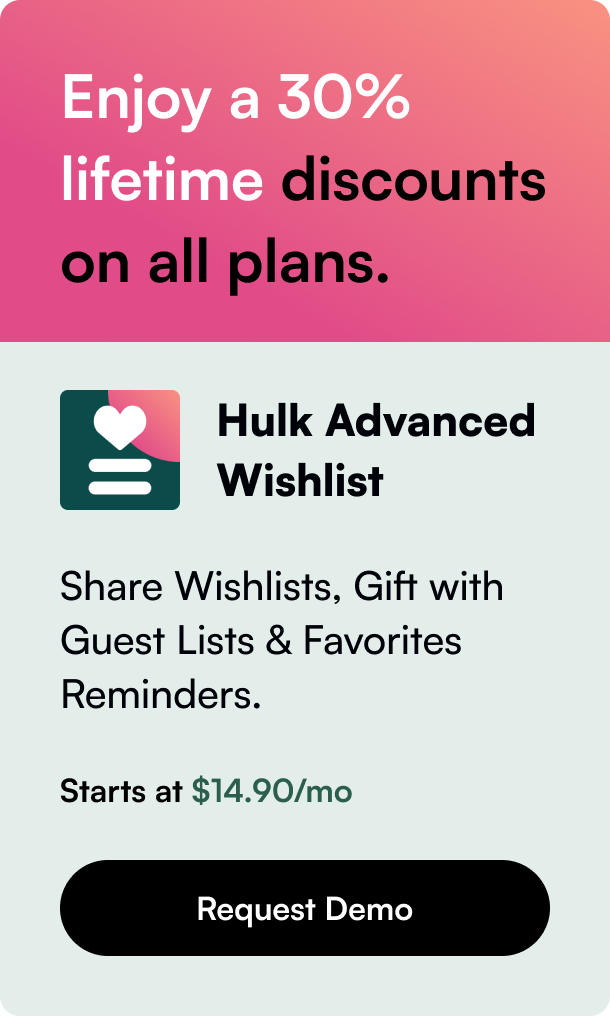Table of Contents
- Introduction
- Understanding Order Editing on Shopify
- Step-by-Step Guide to Editing Orders in Shopify
- Navigating Complexities: FAQs on Editing Orders
Introduction
Have you ever encountered a situation where a customer requests a change to their order after it’s already been processed? If so, you aren't alone—as online commerce continues to grow, the ability to manage and edit customer orders post-purchase is becoming increasingly valuable. For Shopify store owners, order editing is not only possible but streamlined too. Whether it’s a customer wanting to change their mind or a mistake needing correction, being able to edit an order can enhance customer service and operational efficiency. In this blog post, we explore the intricacies of how you can edit an order on Shopify, highlight the potential impacts, and provide guidance on making order changes effectively.
Understanding Order Editing on Shopify
Editing orders on Shopify is possible and can help shopkeepers accommodate their customers' last-minute changes or correct inaccuracies in the order details. However, it's not as simple as pressing an 'edit' button; several considerations must be acted upon. Some of the salient features and limitations of the Shopify order editing process include:
- When you edit an order, you have the option to add or remove items, adjust quantities, and even apply discounts.
- Total order cost is recalculated in real-time, which could mean additional charges or refunds for customers.
- Editing is unavailable for orders that have local delivery as their shipping method.
- The order editing function is prohibited for orders processed in a currency different from your store's set currency.
- For an edit to push through, staff permissions are required, and modifications can occasionally impact analytics and reporting.
Step-by-Step Guide to Editing Orders in Shopify
Pre-Editing Considerations
Before diving into editing an order, assess its potential ripple effects. Will the changes affect the order's fulfillment status? Will the apps and integrations installed in your store recognize the edits? Address such points where any edit made does not disrupt the natural flow of operations or customer expectations.
How to Edit Orders in Shopify
-
Edit Unfulfilled Items: Within an order, unfulfilled items are the primary candidates for editing. You can navigate to the individual order in your store, and you’ll find the option to 'Edit' which allows for such adjustments.
-
Add or Remove Products: When adding a new item, simply use the 'Add product' button; choosing from existing products or creating a custom item. Conversely, items on the order can be removed with the 'Remove item' button.
-
Adjust Item Quantities: If a customer wants to order more or fewer units of a certain item, modify the item's quantity using the 'Adjust quantity' option.
-
Apply Discounts: Apply discounts to either new or existing line items by clicking on 'Apply discount.'
-
Finalizing Edits: After making all necessary adjustments, review the order to ensure all edits are correctly reflected. For orders that have seen an increase in price, an invoice needs to be sent to the customer. If the total cost decreases, then the customer will need to be issued a refund.
Post-Editing Actions
Once the order has been edited, sending the customer an updated invoice or notifying them about the changes is crucial. Keep in mind that discrepancies might occur if the order has an associated third-party app that does not recognize the updated changes.
Navigating Complexities: FAQs on Editing Orders
Q1: Can all orders on Shopify be edited regardless of fulfillment status? A1: Orders can only be edited if their items are unfulfilled; fulfilled items cannot be edited.
Q2: Is there a limit to the number of times an order can be edited? A2: There is no specified limit, as edits should be made as necessary to correct or satisfy the order details.
Q3: What happens if the order edit conflicts with an active discount or promotion? A3: Manual discounts can be added, edited, or removed. However, the order total must be scrutinized to ensure that customers are charged correctly because some discounts may not automatically recalculate.
Q4: How should I handle order edits involving changes in shipping costs? A4: Since shipping rates aren't recalculated automatically after an edit, you may need to manually adjust shipping charges, especially if the order's weight or dimensions change post-edit.
Conclusion:
Being adept at managing order edits in Shopify means better customer satisfaction and smoother internal operations. It's an invaluable skill that rewards both the customer and the business through flexibility and adaptability. Carefully following the guidelines and understanding the implications of changing orders ensures that every edit leads to a positive outcome.
By integrating these tips into your Shopify management practices, you are poised to handle any order changes swiftly and effectively, saving time and maintaining the high standards of customer experience that contribute to the longevity and success of your business. Remember to regularly review Shopify’s policies and available features as the platform evolves; what isn’t possible today could be a standard function tomorrow.