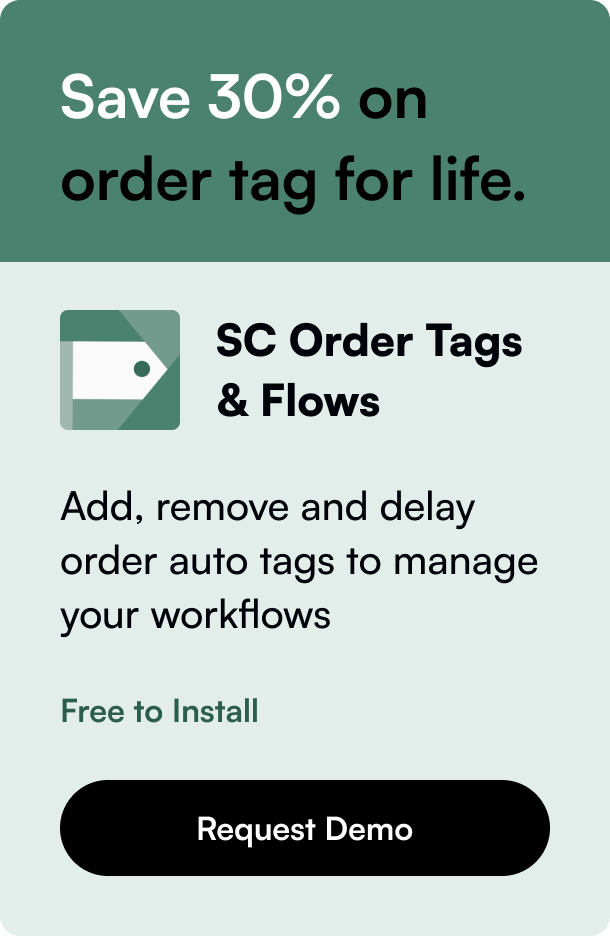Table of Contents
- Introduction
- Understanding Shopify Order Management
- Performing Bulk Actions
- Using Third-Party Apps for Bulk Deletion
- Harnessing the Power of Shopify Excel Exports
- Nurturing Engagement Through Well-Managed Operations
- Conclusion
- FAQ Section
Introduction
Have you ever faced the daunting task of cleaning up your Shopify orders list, unsure where to begin with hundredsor perhaps thousands of entries to handle? If the mere thought of manually handling each order makes you hesitate, this post is tailored for you. The simplicity and necessity of an orderly backend can't be overstressed for a Shopify store owner, which brings us right into the heart of our discussion—how to efficiently execute a Shopify bulk delete orders process.
Shopify, a versatile and user-friendly e-commerce platform, allows for various interventions on orders: cancelling, archiving, or deleting. In today's fast-paced digital world, such mass actions on orders are indispensable for maintaining a lean and efficient operation. We'll delve into the importance of these actions, investigating the crux of each process and providing step-by-step directives.
This post is your ultimate guide, painlessly navigating you through Shopify's various bulk order deletion actions. By the end, you will not only be equipped with the knowledge of how to perform these tasks but also understand the nuances of order management. Without further ado, let's embark on this journey to a more organized and efficient Shopify admin.
Understanding Shopify Order Management
Shopify's streamlined management system differentiates between cancelling, archiving, and deleting orders—each serving a unique purpose. Let’s break down what each function entails:
Cancelling an Order
Cancelling an order typically happens when a product is out of stock, a customer requests a withdrawal, or potential fraud is identified. In these cases, stopping the order processing is crucial to prevent unnecessary activities.
When cancelling, there are several noteworthy points: - You may need to complete follow-up actions depending on the order's status when canceled. - Transaction fees associated with credit card payments are non-refundable. - Information regarding restocked items and refunds is saved in the order's timeline.
Archiving an Order
Archiving orders is about cleanliness in your workflow—sort of clearing the deck. The process removes finished orders from the “Open Orders” list towards a “Closed Orders” view. Although Shopify automatically archives orders under specific conditions, you also possess the capability to do this manually.
Deleting an Order
Now, deleting an order serves to completely remove it from your Shopify admin and subsequent reports. Most importantly, an order needs to be either archived or canceled prior to deletion. Furthermore, only certain categories of orders can be deleted, ensuring accountability and traceability for financial and inventory records.
Performing Bulk Actions
The essence of managing an e-commerce store efficiently is optimizing the repetitive tasks, such as dealing with order lists. Here's how you can manage bulk actions in your Shopify admin:
- Selecting Items for Bulk Actions: Shopify facilitates selecting multiple items across various admin pages like Orders, Products, and Customers, paving the way for bulk actions.
- Executing Bulk Actions: Once items are selected, actions such as fulfilling multiple orders or publishing several products can be performed in one go—immensely handy for large-scale operations.
Using Third-Party Apps for Bulk Deletion
While Shopify's native functions are helpful, at times, they may not be suited for dealing with a very high volume of orders or for specific, complex tasks. This is where third-party apps, like the Bulk Cancel & Delete Order by Merchant Ai, can be a game-changer. With an app like this, you're looking at one-click cancellations and deletions across a range of filters.
Appreciatively, the availability of these applications showcases how Shopify's ecosystem adapts to diverse business demands. Having these apps at your disposal might cost you, but often the ROI, in terms of time saved, justifies the expense for a busy store owner.
Harnessing the Power of Shopify Excel Exports
Out of the e-basket of tricks comes an elegant solution for bulk order deletion via Excel exports. Generically speaking, this requires exporting your orders through Matrixify, editing the file to tag orders you wish to expunge, and importing the file back.
It's simple—minimalistic, even—yet powerful. These actions, when done en masse, clear your dashboard swiftly and help maintain the only focus you should have—the next batch of orders from actual customers.
Nurturing Engagement Through Well-Managed Operations
While discussions often revolve around attracting customers and sales, the bedrock of a thriving e-commerce ecosystem is operational excellence. As a store owner, mastering order management techniques is critical. The ripple effect of an efficient backend is far-reaching, impacting customer satisfaction, inventory management, and your peace of mind.
Conclusion
E-commerce management is an art, and order management is one of its essential brushes. Refining the efficiency of operations, like bulk order deletion, adds a professional sheen to your business canvas. It clears the clutter, increases accuracy, and most importantly, saves you invaluable time to focus on growth and customer service—key benchmarks of e-commerce success.
In summary, embrace the methods detailed above to manage your Shopify orders, making bulk deletions less of a chore and more of a strategic move in the grander scheme of fine-tuning your store's performance. After all, time saved is not just money—it's also an opportunity to plan the next step forward.
Take charge of your Shopify orders management today; pave the way for clarity and productivity in your e-commerce journey!
FAQ Section
Q: Is it possible to revert a bulk deletion of orders on Shopify? A: Once you confirm a bulk order deletion, it's final. This is why it's critical to ensure accuracy before performing this action.
Q: Can all types of Shopify orders be bulk deleted? A: No, certain types of orders such as those processed through Shopify POS or online checkout, or those paid with a gift card, can only be archived, not deleted.
Q: What happens to the inventory of products from deleted orders? A: When you delete an order, any adjustments made to your inventory because of that order will be reversed, assuming the order was canceled and restocked prior to deletion.
Q: Are there any implications for my store's reports when deleting orders in bulk? A: Deleted orders will no longer appear in your admin reports, which can affect your understanding of sales trends, financial reporting, and inventory management.
Q: If I use a third-party app to bulk delete orders, will it affect my Shopify performance? A: Apps are designed to work seamlessly with Shopify, but it is always good practice to review and ensure any third-party app you choose does not negatively impact your site's performance or loading times.