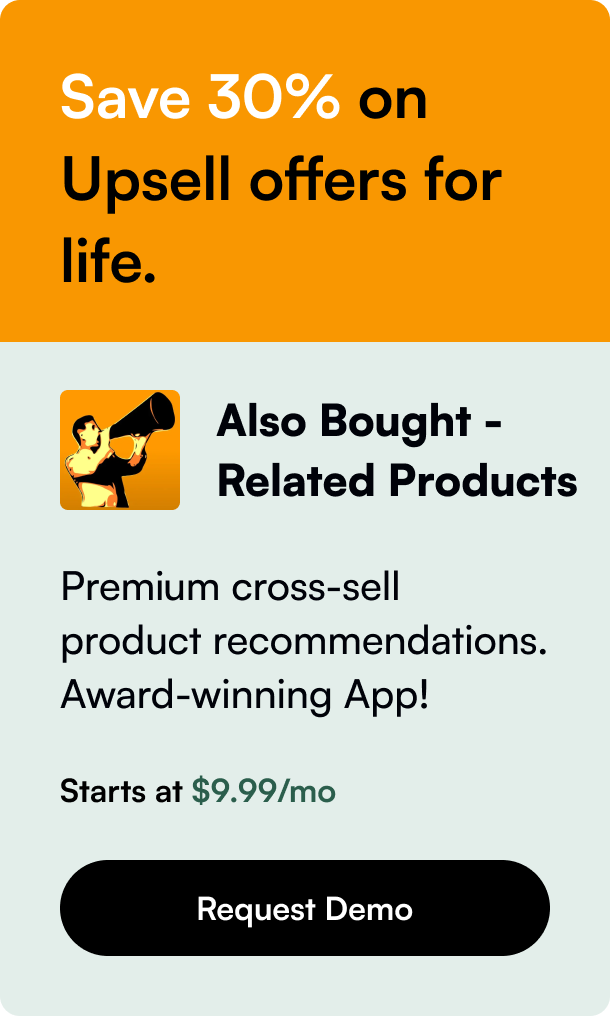Table of Contents
- Introduction
- Dive into Shopify Order Statuses
- The Practicalities of Status Management
- Beyond Order Status Updates
- Frequently Asked Questions (FAQs)
E-commerce has revolutionized the way we buy and sell goods. At the very core of this revolution is the ability to manage and update our online storefronts efficiently, with platforms like Shopify enabling businesses to simplify the process. Whether you manage a small boutique or a large retail operation, knowing how to adeptly change order status on Shopify is critical for streamlined operations and customer satisfaction. This post will guide you through understanding and managing the various order statuses on Shopify, ensuring your e-commerce business runs like a well-oiled machine.
Introduction
Have you ever stumbled upon an issue where you needed to update an order's status in your Shopify store, but found yourself unsure how to proceed? It's a common occurrence as orders progress through the purchasing cycle, necessitating timely updates to reflect accurate statuses. Understanding and being agile with these changes is pivotal to maintaining an organized shop and delivering exceptional customer service. We'll delve into the nuances of Shopify order statuses and show you the ins and outs to manage them with confidence – benefiting your operations and your customers alike.
Shopify order statuses offer a real-time snapshot of where the order stands, from payment to shipment and returns. This ecosystem is constantly moving, with each order carving its own path through these statuses. E-commerce businesses must be adept in this dynamic environment to succeed.
Let’s set the stage for what you'll learn today: mastering the change of order status in Shopify. By the end of this comprehensive blog post, you'll be equipped to handle all possible scenarios confidently, distinguishing you from the competition and elevating your customer experience.
Dive into Shopify Order Statuses
To the uninitiated, the order status system on Shopify might seem daunting. However, it's a straightforward set of categories that keeps you organized. Here’s a closer look at the different statuses you encounter in the day-to-day management of your online store:
- Open or Archived: Orders initially land in 'Open' but can be moved to 'Archived' once they're finalized, simplifying your active order view.
- Payment Status: 'Authorized' indicates that you've got the green light to capture payments, while an 'Expired' status signals a payment issue that might need addressing.
- Fulfillment Status: Ranging from 'Unfulfilled' to 'Fulfilled', this status tracks whether the items have been shipped, letting you and your customers know when to expect a delivery.
- Return Status: Understandably, handling returns is part of the e-commerce process. Shopify gives you insights into where a return stands, based on its own dedicated status system.
Now let's gravitate toward the procedural aspects of updating and managing these statuses more effectively.
The Practicalities of Status Management
Manual Updates in the Shopify Dashboard
Most Shopify store owners begin with manual updates within the Shopify dashboard – a user-friendly interface where you can adjust order statuses with just a few clicks. To transition an order from 'Unfulfilled' to 'Fulfilled', you simply navigate to the particular order and update the status. Occasionally, hiccups occur – a fulfillment might be delayed or a return request initiated, and your prowess in updating these changes is key.
Moreover, order tags can serve as an indispensable tool for categorization. Use tags strategically to hasten identifying the orders that require your attention, be it for special shipping requests or highlighting priority clients.
Automation and Integration
As your business blossoms and the volume of transactions escalates, automation becomes a necessity rather than a luxury. By harnessing the Shopify API and connecting platforms like Shipstation, you automate the status updates – sending and receiving data to ensure your customer’s order mirrors the physical journey of their purchase. Create fulfillment services, rely on webhooks, and manage order fulfillments through Shopify's robust API endpoints.
Maintaining synchronized systems isn't always a smooth road; it requires testing and occasionally reaching out to Shopify's support community for insights – an online repository of knowledge from fellow merchants and developers.
Additional Tools and Order Management Apps
Exploring Shopify’s App Store, you will find tools like StatusPro – offering added functionalities like custom order statuses and associated email templates, integrating seamlessly to provide a more personalized service for your customer’s journey. Apps streamline not only the status update process but help maintain a clearer communication channel with customers, updating them at every step of the way.
Beyond Order Status Updates
Evidently, changing order status is one facet of a multi-dimensional process. The key is to provide clarity and transparency, as outlined below:
- Timely Communication: Notify clients immediately about status changes, leveraging Shopify's email update capabilities and making the most of customized notifications systems provide by apps.
- Creating a Positive Customer Experience: The pivot towards customer satisfaction demands meticulous handling of order statuses. A page where customers can track their order’s status or a transparent policy on payment and fulfillment can work wonders.
- Efficiency in Order Handling: When streamlined, status management shortens the time spent on individual orders, freeing you and your team to focus on growing the business.
Frequently Asked Questions (FAQs)
To round up this informative journey, let's address a few FAQs that often come up when managing Shopify order statuses.
Q: How can I identify issues in automated order status updates? A: Check any integrations and fulfillment services active in your Shopify store. Review API calls and responses for errors, and examine webhook configurations. Tap into the community forums or contact Shopify support where necessary.
Q: Is it possible to bulk edit order statuses? A: Shopify itself doesn't natively allow for bulk status updates, but third-party apps provide this functionality. Research and select a reputable app that suits your operations.
Q: Can I customize the order status page for my store? A: Absolutely! Shopify lets you customize the order status page with additional scripts, allowing for tracking, personal messages, or even upsell opportunities post-purchase.
Q: Is it essential to manually archive completed orders? A: Not mandatory, but it is a best practice to do so. Archiving old orders keeps your dashboard organized and ensures that you're focusing on active transactions needing your attention.
In conclusion, understanding how to change an order status on Shopify empowers you to control the narrative around your store's customer service experience efficiently. From the initial encounter with your store to the moment a package lands in your customer’s hands, visibility and control over these statuses assure both you and the customer of a reliable and satisfying transaction. Now that you’re equipped with this operational wisdom, we're certain your e-commerce venture will surmount the challenge of complexity, moving towards an era of enhanced capability and connection with your customers.