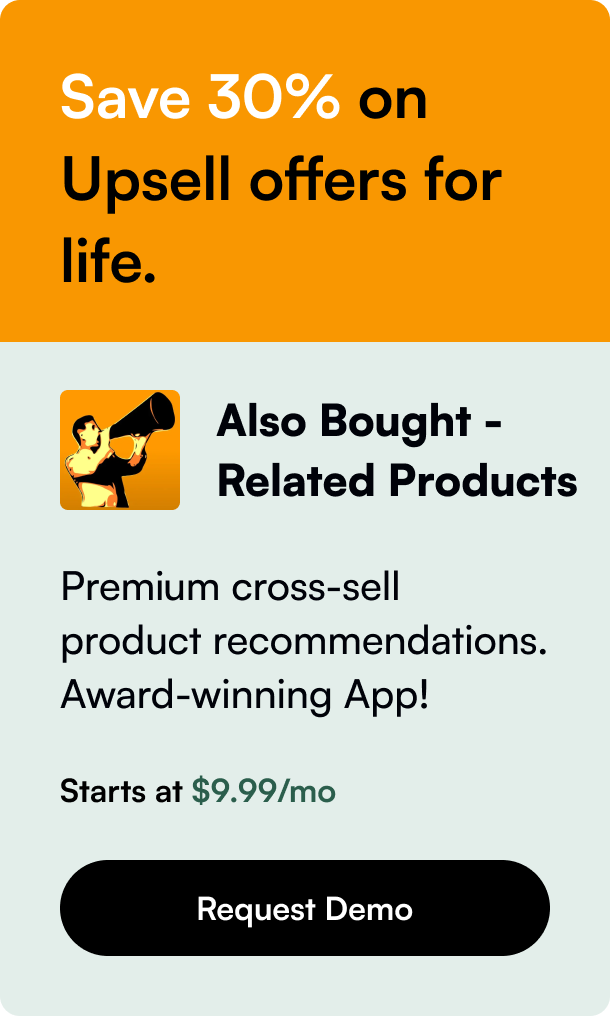Table of Contents
- Introduction
- Canceling vs. Archiving vs. Deleting Shopify Orders
- Insightful Tips and Nuances on Order Deletion
- Examples and Real-life Scenarios
- Conclusion and Final Guidance
- FAQ Section
Introduction
Have you ever stumbled upon an order on your Shopify dashboard that no longer needed fulfillment or attention, yet seemed to linger around as clutter? Managing your orders is pivotal for a streamlined operation, and sometimes that means knowing how to effectively cancel or, if necessary, delete an order within Shopify. In this comprehensive guide, we’ll delve into the procedures for order management on Shopify, helping you to keep your dashboard organized and accurately reflecting your store's current situation.
When dealing with eCommerce, it's essential to differentiate between canceling, archiving, and deleting an order. Each of these serves a unique purpose in the lifecycle management of an order. By the end of this article, not only will you thoroughly understand these processes, but also the exceptions and nuances involved.
Let’s start by tackling why managing your Shopify orders correctly is pivotal to maintaining an efficient eCommerce business.
Canceling vs. Archiving vs. Deleting Shopify Orders
Feeling overwhelmed by a disorganized order list? Fret not! Shopify's user-friendly platform caters to a variety of order management options that aid in keeping your workflow ordered and efficient.
Canceling an Order
Occasionally, you'll face situations where an order must be halted due to reasons such as cancellation requests by customers or the discovery of fraud. Canceling an order in Shopify is straightforward. First, navigate to your admin panel and select the order in question. Then, under “More actions,” choose “Cancel Order.” Once confirmed, your actions—and any associated notes or inventory restocking—will be recorded in the order's timeline. The payment status of the order will also change accordingly.
Remember, while you may issue refunds, credit card transaction fees are not reimbursed upon cancellation, so keep this in mind for financial calculations.
Archiving an Order
Archiving orders is akin to tidying up your workspace. It helps declutter your open orders view by moving orders you’ve completed. Most orders are automatically archived once fulfilled, thanks to Shopify’s default settings. Archived orders then move to the “Closed” order section of your dashboard. However, if this doesn't occur or if you opted for manual archiving, you can easily archive orders by selecting them and utilizing the “Archive Orders” action.
Deleting an Order
The option to delete an order is a bit more particular. Only certain types of orders—usually those that have been archived or canceled and meet specific criteria—can be removed permanently. Deleting an order is irreversible, as it is removed from your Shopify admin and reports. To delete, find the order that's archived or canceled, and then click "Delete Order." Confirm your action, and the data will no longer linger in your admin area.
Insightful Tips and Nuances on Order Deletion
Deleting orders should not be a hasty decision, as it permanently removes any trace of them from your records. Here are some extra tips to consider before proceeding:
-
Reversibility: Once you delete an order, there is no way to retrieve it. Be certain the order is no longer required for records or future referencing.
-
Data Integrity: Deleting orders affects your reports. Ensure that removing the data does not compromise your store's analytics or history.
-
Gift Cards and POS Restrictions: Orders processed through POS or paid with gift cards can be archived but not deleted.
While managing orders may seem straightforward, keep in mind to meticulously follow the right steps relevant to the order situation, thus maintaining a seamless process for order management.
Examples and Real-life Scenarios
To help you visualize, let's walk through a hypothetical situation.
Imagine customer Alice who accidentally places two orders instead of one. Realizing her mistake, she requests a cancellation for the duplicate. You locate the order, evacuate any fulfillment actions, restock the item, and cancel the order. The payment status updates, your inventory reflects the correct stock levels, and your admin records the event on the Timeline.
Now imagine a refund request for an unused discount code post-purchase by customer Bob. After verifying the claim, you proceed to issue a partial refund, which updates the order's payment status to “Partially refunded.”
Conclusion and Final Guidance
The knack for nimbly navigating through Shopify's order management system is crucial for any eCommerce business. It not only saves valuable time but also keeps customer satisfaction high and financial reports accurate. Following the outlined steps with care secures the fortitude of your workflow and ultimately fortifies the foundation of your business.
Now, to reiterate the essence of order management in Shopify, deleting orders is a final, irreversible action used to clear out unneeded data. Ensure that you fully understand the consequences before doing so. For orderly housekeeping, archiving accomplishes a neat and tidy dashboard, and canceling is your go-to for stopping an order in its tracks.
Maintaining clarity and accuracy in your order management is critical, something that may sometimes seem daunting, especially considering how varied and numerous orders can be. The key is to remain organized, cautious, and methodical, which not only satisfies customers but also eases administrative burden.
FAQ Section
Q: Will I be refunded the transaction fees if I cancel an order? A: No, credit card transaction fees are not returned when you issue a refund for a canceled order.
Q: Can I delete an order that was paid through Shopify POS? A: No, orders processed through Shopify POS or paid with a gift card can only be archived but not deleted.
Q: How can I ensure an order does not show up in my open orders list after I've dealt with it? A: You can archive the order to remove it from your open orders list. This effectively moves it to the 'Closed' section of your orders.
Q: If I accidentally delete an order, can I get it back? A: No, order deletion is permanent, and once deleted, the action cannot be reverted.
Q: What happens to my reports if I delete an order? A: Deleted orders are no longer tracked in reports, which means that historical data for that order will be lost. Always consider the implications on your reporting before deleting an order.