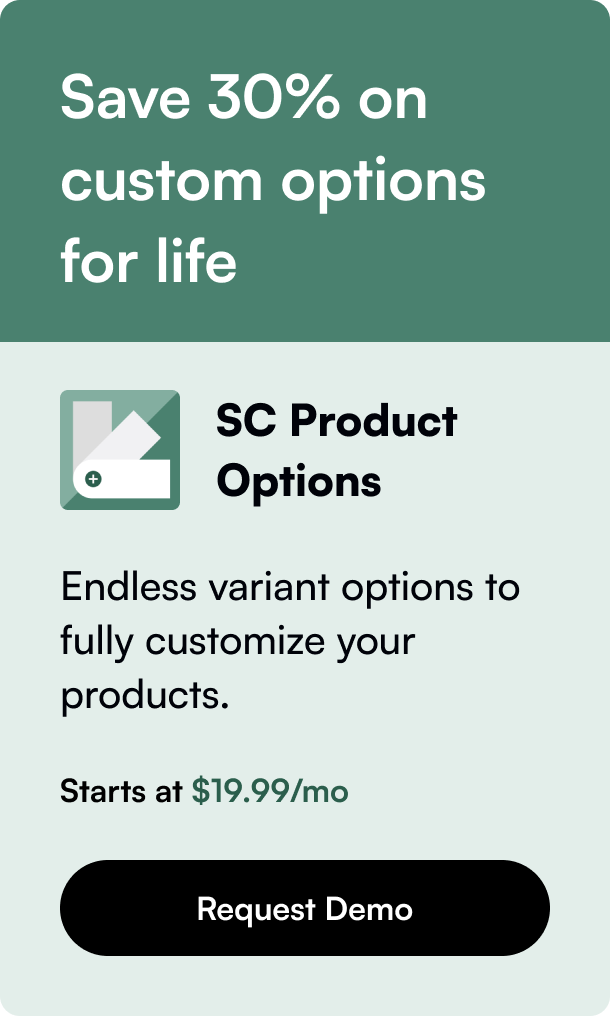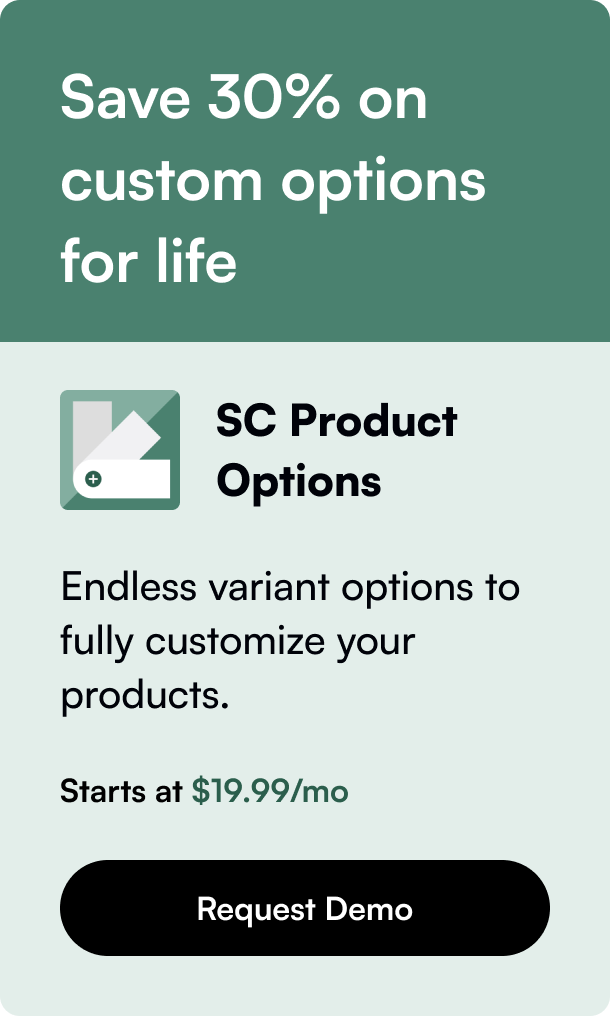Table of Contents
- Introduction
- Why Collection Pages Matter
- Crafting Your Collection Page
- Post-Creation Tips and Tricks
- Conclusion
- FAQ Section
Introduction
Are you contemplating how to effectively showcase and organize your products on Shopify? Grasping the concept of collection pages can significantly elevate your store’s navigation and improve the customer experience. The notion of creating a collection page on Shopify might seem daunting at first, but fear not - with this comprehensive guide and a dash of creativity, the process can be as seamless as adding a product to a cart. Let’s unravel the potential benefits and guide you through each pivotal step toward crafting an impeccable Shopify collection page.
Why Collection Pages Matter
Creating a collection page is more than just categorizing items; it’s about curating a narrative that encourages shoppers to explore and remain engaged with your brand. With a well-structured collection page:
- Navigation Simplified: Customers can easily discover what they’re looking for without endless scrolling.
- Enhanced Product Visibility: Boosts exposure for specific items, leading to potentially increased sales.
- Better Organization: Makes inventory management more straightforward for both customers and store owners alike.
Embarking on this journey, keep in mind that Shopify distinguishes between manual and automated collections. Choose wisely based on your inventory size and management preferences: automatic for a hands-off dynamic approach or manual for highly curated collections.
Crafting Your Collection Page
Step 1: Accessing Your Shopify Admin
Navigate to your Shopify admin dashboard, the command center where the magic happens. Here, click on ‘Products’ then ‘Collections’.
Step 2: Adding Your New Collection
In the collections section, tap on ‘Create collection’. Fill in the required fields: - Title: Name your collection. - Description: Tell a story, entice with details. - Collection Type: Decide between manual or automatic.
Step 3: Curating Your Products
If opting for a manual collection, manually select the products to include. For automated collections, set the conditions and Shopify will take care of the rest.
Step 4: Sorting and Imagery
Dictate the order of your product display and upload a captivating collection image that embodies the theme or style of the collection.
Step 5: SEO Considerations
Customize your ‘Search engine listing preview’ to ensure your collection page is discovered organically.
Step 6: Availability Across Sales Channels
Choose which sales channels, including your Shopify store, you wish the collection to appear on.
Step 7: Publishing
Set up visibility by scheduling the publish date, allowing you to control exactly when your collection goes live.
Step 8: Review and Save
Give everything a once-over to confirm all details are in order and hit ‘Save’. Voilà, your collection awaits discovery by eager customers.
Post-Creation Tips and Tricks
Once your collection page is up and running:
- Link It Up: Add a link to your collection in your store's navigation for maximum accessibility.
- Promotion and Marketing: Utilize Shopify’s promotional tools to shine a spotlight on your new collection.
- Continual Analysis: Monitor the collection’s performance and make adjustments based on customer interaction and sales.
Conclusion
Collections on Shopify are not merely an organizational tool - wield them as powerful instruments of customer engagement and conversion. By following the outlined steps, complemented by strategic marketing and refinement, you can unlock a world where your products are not only seen but celebrated.
Keep Exploring - Keep Optimizing: As you acclimatize to the world of collections, continue experimenting with them. Tweak, refine, and optimize to ensure your Shopify store reflects the ever-evolving tastes of your audience and the dynamism of the eCommerce arena.
FAQ Section
Q1: What is the optimal number of products in a Shopify collection?
A1: There is no one-size-fits-all answer, as it greatly depends on your store’s layout and product range. Consider your customers’ browsing experience and aim for balance, avoiding overly crowded or sparse collections.
Q2: Can I feature collections on my homepage?
A2: Absolutely! Using Shopify’s customizable homepage sections, you can spotlight collections to capture visitors’ attention right from the start.
Q3: How often should I update my collections?
A3: Regular updates keep collections fresh and interesting. Seasonal changes, sales, and product launches are excellent times for revitalization.
Q4: Is it possible to create sub-collections within a main collection on Shopify?
A4: While Shopify doesn’t offer native sub-collections, you can create nested navigation links or use third-party apps to achieve a similar effect.
Q5: How do collection pages contribute to my store’s SEO?
A5: They contribute significantly! Rich, keyword-optimized descriptions and metadata can improve your store’s search engine visibility and attract more traffic.