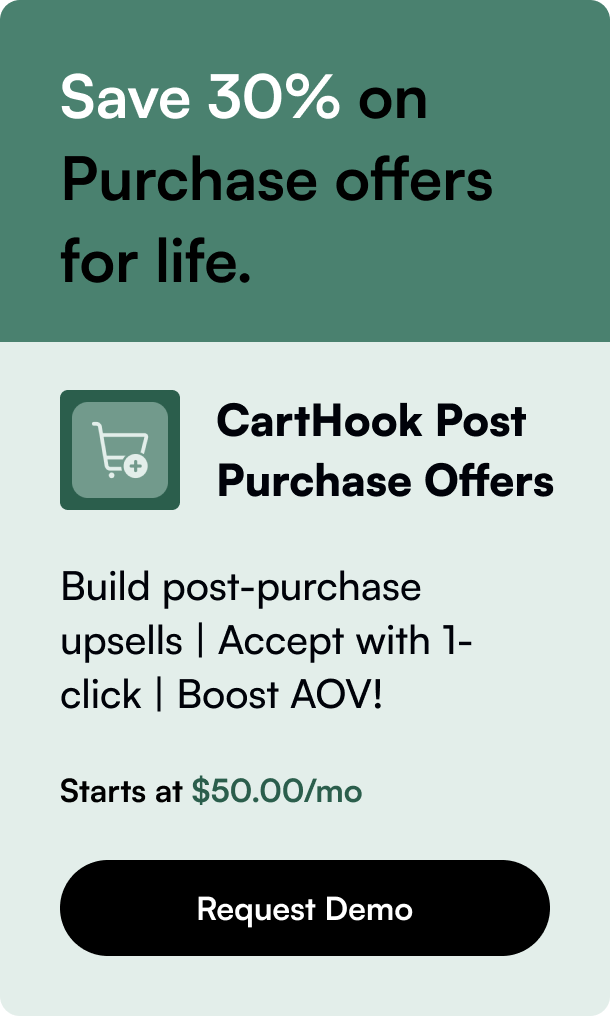Table of Contents
- Introduction
- Why Buttons Matter in Your Shopify Store
- Adding Basic Buttons to Shopify
- Utilizing the Shopify 'Buy Button'
- Advanced Button Customization
- Conclusion
- FAQ Section
Introduction
Are you looking to enhance the interactivity of your Shopify store by adding buttons that can lead customers to take specific actions? Perhaps you want a "Buy Now" button, or you want to craft a CTA that entices immediate responses — you're in the right place.
Buttons serve as powerful tools to guide your users towards conversion or other key actions, such as signing up for a newsletter, leading them towards promotions, and much more. In this post, we'll explore how you can add buttons within Shopify and leverage them to boost your store's performance.
Why Buttons Matter in Your Shopify Store
A thoughtful button can make your ecommerce interface user-friendly and significantly enhance the user experience. Here's what makes buttons so crucial for your online store:
- Clarity in Navigation: Buttons clear up any possible confusion regarding the next steps a customer should take.
- Enhanced User Engagement: Good button design captivates user attention and maintains engagement.
- Increased Conversion Rates: Conversions often hinge on the moment a user decides to click a button. This crucial interaction can be the difference between a sale and an abandoned cart.
Adding Basic Buttons to Shopify
Adding a button within Shopify can be as straightforward as including a call-to-action within your store's content. Here's a simple guide:
- Navigate to the area of your Shopify admin where you wish to add the button, such as the product description or a blog post.
- Use the Rich Text Editor to add and customize your button text.
- Highlight the button text and click on the 'Insert Link' (chain icon) to add your desired URL.
- Save your changes, and voila! Your basic CTA button is now live.
Utilizing the Shopify 'Buy Button'
Shopify's 'Buy Button' is a powerful feature that allows you to create a direct purchase link for any product in your catalog. After creating your Buy Button, you’ll receive code to add to the desired webpage or blog. However, for this to work effectively, the product must already be in your Shopify admin and be made available to the 'Buy Button' sales channel.
Steps for Adding a 'Buy Button':
- From your Shopify admin, click Settings > Apps and sales channels.
- Click 'Buy Button' and then 'Create a Buy Button'.
- Select the product from your catalog and customize the button's appearance.
- Click 'Next', then 'Copy code'.
- Place the copied code where you wish the 'Buy Button' to be displayed on your webpage or blog post.
Advanced Button Customization
For those who are comfortable with HTML and CSS, Shopify allows for more intricate button customization. For a custom-made button on your theme, follow these general steps:
- Access your store's HTML by going to Online Store > Themes > Actions > Edit code.
- Locate the section of the site where you want the button.
- Insert the HTML button code at the desired point.
- Utilize CSS to style the button, ensuring it aligns with your brand's visual identity.
Ensure your custom buttons are responsive, accessible to keyboard navigation, and are labeled with descriptive text for users utilizing screen readers.
Conclusion
Your Shopify store can cater to seamless and exciting customer experiences just by adding and customizing buttons appropriately. Be mindful of color, placement, and the psychological impact of your button text.
Remember to persistently test the functionality of your buttons and ensure they accomplish their intended purpose. As a final note, always keep mobile optimization in mind since a lot of your users will likely interact with your buttons on their smartphones.
FAQ Section
Q1. Can you track the effectiveness of your Shopify buttons?
Absolutely. Shopify analytics or third-party tools can help you analyze button interactions and conversion rates.
Q2. How important are the colors and design of my buttons?
Crucially important. Color can affect the visibility and attractiveness of your button and can influence user actions subliminally. Design, on the other hand, affects user experience and perception of your brand.
Q3. Is it necessary to know coding to add buttons in Shopify?
Not necessarily for basic buttons. Shopify's built-in features allow you to add buttons without coding knowledge. For advanced customization, though, HTML and CSS knowledge will be needed.
Q4. Can you add a button that links to external websites?
Yes, Shopify allows you to add buttons that can link to external sites or resources.
Q5. How do you ensure your buttons are mobile-friendly?
Shopify themes are generally responsive. However, ensure that the custom CSS you apply does not contradict the mobile responsiveness by using media queries and proper CSS practices.