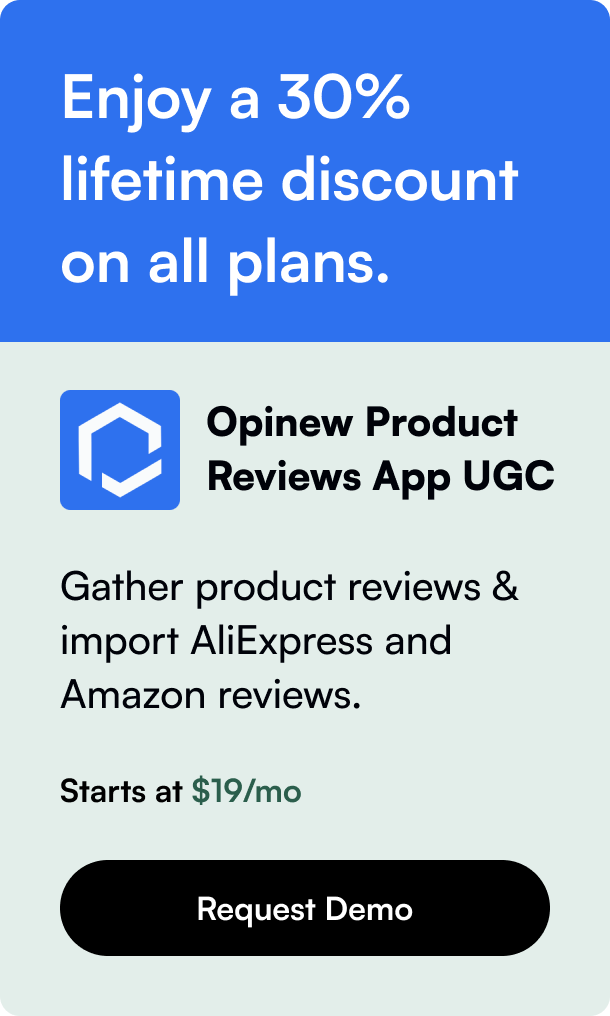Table of Contents
- Introduction
- Understanding the Importance of Custom Fonts
- Preparing the Font Files
- Uploading and Adding Custom Font to Shopify
- Making Sure Your Custom Font is Mobile-Friendly
- Conclusion
- FAQ Section
Introduction
Did you know that the fonts you use on your online store can significantly impact customer perceptions and behavior? Selecting the right typography for your Shopify store is about more than just aesthetics; it’s a powerful tool that can influence how customers perceive your brand and navigate your site. But what if the fonts available on Shopify don't quite capture the essence of your brand? That's where custom fonts come in. By introducing unique typography, you can create a distinctive brand identity, and I'm here to show you how.
In this blog post, I’ll guide you through the process of adding a custom font to your Shopify store, with a straightforward approach that is sure to enhance your online presence. The process includes sourcing your font, preparing the file, and embedding it into your store's theme. Let's embark on this journey towards creating a more personalized and captivating Shopify experience.
Understanding the Importance of Custom Fonts
Typography can be incredibly strategic. The fonts you select are the silent ambassadors of your brand, conveying emotions and values without saying a word. A custom font can:
- Reflect Your Brand's Personality: Whether you aim for a sophisticated, playful, or traditional vibe, the right font can express it.
- Improve Readability and Navigation: A clear font helps customers efficiently peruse your offerings.
- Set You Apart from Competitors: A custom font ensures your brand stands out in a crowded marketplace.
Preparing the Font Files
Before you add your chosen font to Shopify, ensure you have the legal rights to use it. Some fonts may require a license, especially if they are proprietary or commercial. After clearing this essential step, proceed with the following steps:
-
Download the Font: Choose a reputable source to download your custom font. Opt for a web-compatible format such as WOFF or WOFF2, as these are designed for web use and are generally smaller in size, which aids in loading times.
-
Convert the Font to Web Formats: If your font is not already in a web-compatible format (like OTF or TTF), use a converter like Cloudconvert or Onlinefontconverter to transform it into WOFF or WOFF2.
Uploading and Adding Custom Font to Shopify
The technical aspect of introducing a custom font begins here. Let's break it down into simple, actionable steps:
Step 1: Uploading Your Font to Shopify
In your Shopify admin area, go to 'Online Store' and then 'Themes.' Find your active theme and click on 'Actions,' followed by 'Edit code.' Here's where you will upload your font file:
- Navigate to the 'Assets' directory.
- Use the 'Add a new asset' link to upload your font file.
- Remember the file name; you'll need it for the code.
Step 2: Implementing the Font in Your Theme's CSS
After uploading the font, you must inform Shopify when to use your custom typography. This is achieved by writing @font-face rules in your theme's CSS file. Locate the theme.scss.liquid or a similar file in the 'Assets' directory and add the following code at the end:
css
@font-face {
font-family: 'YourFontName';
src: url('{{ 'YourFontFileName.woff2' | asset_url }}') format('woff2'),
url('{{ 'YourFontFileName.woff' | asset_url }}') format('woff');
font-weight: normal;
font-style: normal;
}
Make sure to replace 'YourFontName' with the actual name of your font and 'YourFontFileName.woff' with the file name you uploaded earlier.
Step 3: Applying Your Custom Font Throughout the Site
With the @font-face rule set, you can now call your custom font in the CSS wherever you wish to change the typography. For example:
css
body, button, input, select, textarea {
font-family: 'YourFontName', sans-serif;
}
This will apply your custom font to the body of your site and various interactive elements.
Making Sure Your Custom Font is Mobile-Friendly
During this process, also consider responsiveness. You don't want your typography to appear disoriented on mobile devices. Responsive design principles dictate that your font must be legible and attractive across all platforms. So, test thoroughly and adjust the font size, line spacing, and weights to cater to different screen sizes.
Conclusion
Injecting a custom font into your Shopify store can breathe new life into your brand's virtual storefront, creating an inviting and memorable experience for both potential and recurring customers.
Remember though, with great power comes great responsibility; ensure that the use of your custom font respects copyright laws, appropriately represents your brand, and contributes to an engaging user experience.
FAQ Section
Q: Can I use any font I want on my Shopify store?
A: You can use any font, as long as you have the legal right or license to use it.
Q: Will adding a custom font slow down my Shopify store?
A: In general, the impact of a single custom font file is negligible. However, using multiple font files can lead to increased loading times, so use them judiciously and optimize for web.
Q: Can the custom font be displayed on all browsers?
A: Most modern browsers support WOFF and WOFF2 formats. However, it's always good practice to test your Shopify store's look in different browsers.
Q: How do I ensure my custom font is readable on all devices? A: Use media queries to adjust your font's size and spacing according to the screen size.
Q: Is there a way to preview my font before making it live?
A: Yes, you can preview changes in your Shopify admin under the 'Themes' section before publishing.
So, whether you're a seasoned online entrepreneur or taking your first steps into the digital market, remember that details like typography should never be overlooked. A little font change could be the beginning of your brand’s next big leap!