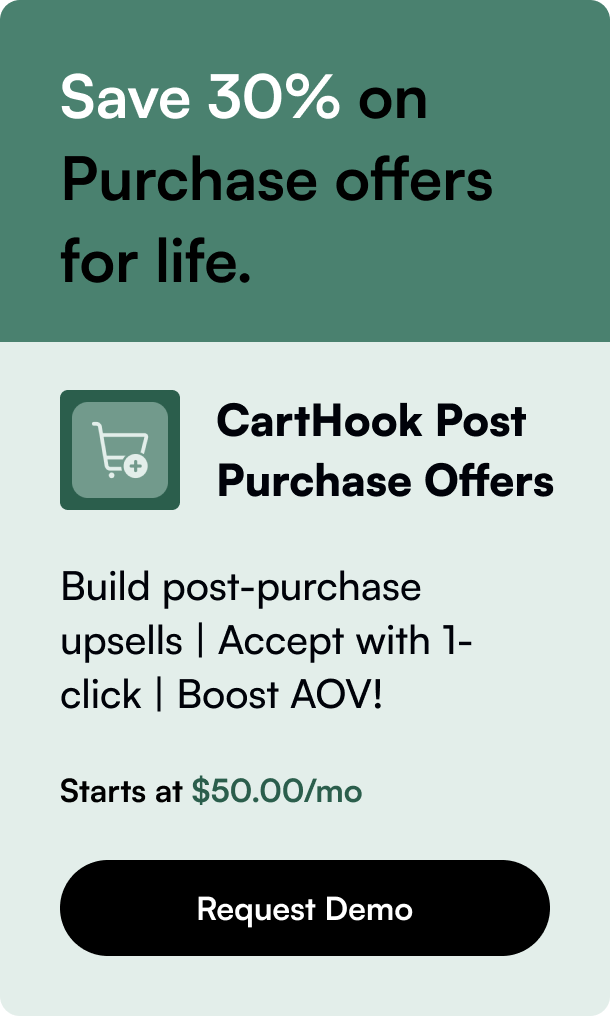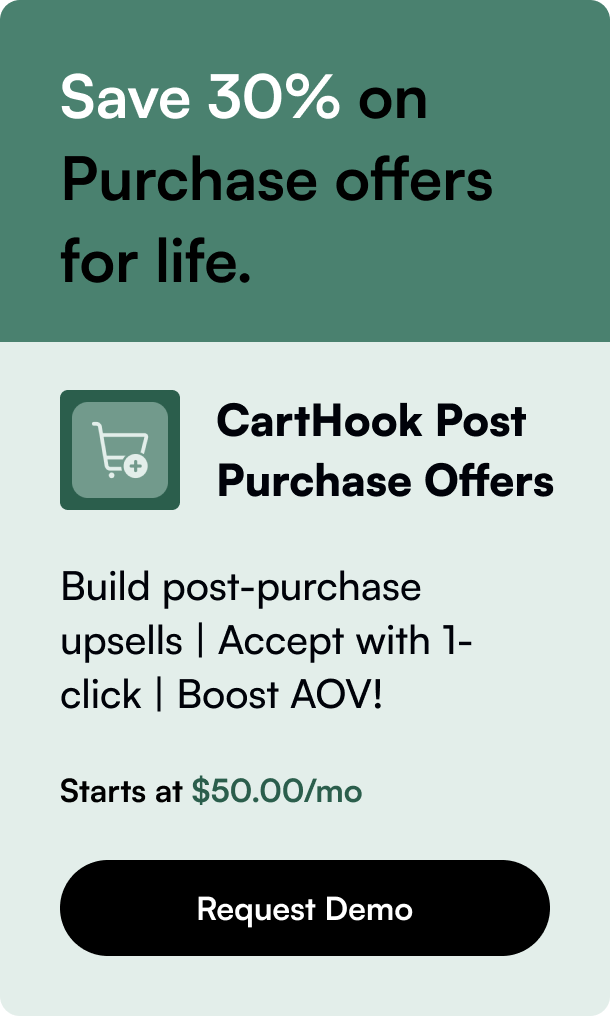Table of Contents
- Introduction
- What is Shopify Bulk Editor?
- How to Use Shopify Bulk Editor
- Enhancing Productivity with Bulk Editor Shortcuts and Tips
- Overcoming Shopify Bulk Editor Pitfalls
- Conclusion
- FAQ Section
Introduction
Have you ever faced the daunting task of updating a vast inventory of products on your Shopify store? If so, you know how time-consuming and error-prone it can be to adjust each item individually. Enter the Shopify Bulk Editor—a powerful tool that can make this process significantly more efficient. With the Shopify Bulk Editor, you can tweak details for multiple products at once, from prices and tags to inventory levels. In this post, we'll delve deep into how to maximize the potential of this feature, ensuring you streamline your e-commerce operations and save precious time.
What is Shopify Bulk Editor?
Shopify Bulk Editor resembles a spreadsheet within your Shopify admin interface. It's designed to enable storeowners to make simultaneous edits to multiple items, covering various fields such as pricing, product types, tags, weights, and more. This utility is particularly useful for shop owners who need to manage large catalogs with thousands of products and variants.
It’s crucial to employ a compatible web browser when using the Bulk Editor, with Chrome, Firefox, or Safari being recommended. This is due to limitations with browsers like Internet Explorer, which can lead to errors in the bulk editing process.
How to Use Shopify Bulk Editor
Getting started with the Shopify Bulk Editor is straightforward. Here's a step-by-step guide to navigating this efficient tool:
Step 1: Selecting Products
The first step involves choosing the products you wish to update. You can do this from the ‘Products’ section of your Shopify admin. Make your selection easier by filtering products based on different categories or by selecting all your products simultaneously.
Step 2: Engaging Bulk Actions
Once you’ve made your selection, an ‘Edit Products’ button will appear. Choosing this will lead you directly to the Bulk Editor where you can start customizing various product aspects.
Step 3: Customizing Product Fields
At this stage, you can edit the size, color, price, weight, and other attributes by clicking the corresponding fields and making changes. To add new properties for editing, click on 'Add Fields'. Conversely, to remove a property, simply click the ‘x’ next to it within the Bulk Editor.
However, remember that an efficient Bulk Editor is only as good as the planning that goes into the process. Before diving into the weeds, ensure you clearly outline which product properties you want to update and know the exact changes to be made to avoid back-and-forths.
Enhancing Productivity with Bulk Editor Shortcuts and Tips
For a touch of efficiency, employ the variety of shortcuts and navigational tips available within the Bulk Editor. These can save you a great deal of time, especially if you're dealing with large volumes of data. Additionally, consider adopting third-party apps for added functionalities not available within the native Shopify Bulk Editor. For example, some apps offer undo functionality, previews, and progress monitoring, which provide peace of mind and control over the bulk editing process.
Overcoming Shopify Bulk Editor Pitfalls
While the Shopify Bulk Editor is a handy tool, certain users have encountered issues, such as the inconvenience of variant-specific limitations and the inability to adjust column sizes for better visibility. Some have also expressed the need for a customizable bulk editor that retains column width and order preferences or allows multiple tags visibility.
While the Shopify team appears to be working on enhancing the editor's functionalities, identifying and utilizing efficient third-party bulk editing apps could be a viable alternative in the meantime. It's about striking a balance between using Shopify's built-in tools and external apps to manage your store effectively.
Conclusion
The Shopify Bulk Editor is a vital asset for any Shopify store owner looking to manage a significant inventory. Though it may have received mixed reviews from the community due to recent updates, understanding its full potential can minimize the workload involved in product updates.
Finding the right combination of native tools and third-party apps—and keeping abreast of any updates—will only make your experience better. Above all, remember that the goal is to enhance efficiency, reduce manual tasks, and use the time saved to grow other aspects of your business.
FAQ Section
Q: Can Shopify Bulk Editor be used for editing metafields? A: Yes, although the default Shopify Bulk Editor has some limitations when it comes to metafields and custom fields, it still allows for editing available product metafields. For more advanced editing, a custom URL accession or third-party app may be required.
Q: Is it necessary to use a third-party app for bulk editing? A: While not necessary, third-party bulk editing apps can expand the capabilities of your Shopify admin. They often include useful features that are not available with the native bulk editor tool.
Q: How can I revert changes if I make a mistake in the Shopify Bulk Editor? A: If you spot the error before saving, you can undo the changes manually. Otherwise, some third-party apps offer an Undo feature that can revert your latest changes even after saving.
Q: If I have products with numerous variants, can I still use the Bulk Editor effectively? A: Yes, the Bulk Editor allows you to edit variant properties in bulk. However, management becomes trickier as the number of variants increases.
Q: After making changes with the Bulk Editor, how long does it take for updates to reflect in the online store? A: Changes made with the Bulk Editor are typically reflected in your online store immediately after you save the edits. Ensure you review all changes thoroughly before applying them to avoid any mistakes going live.